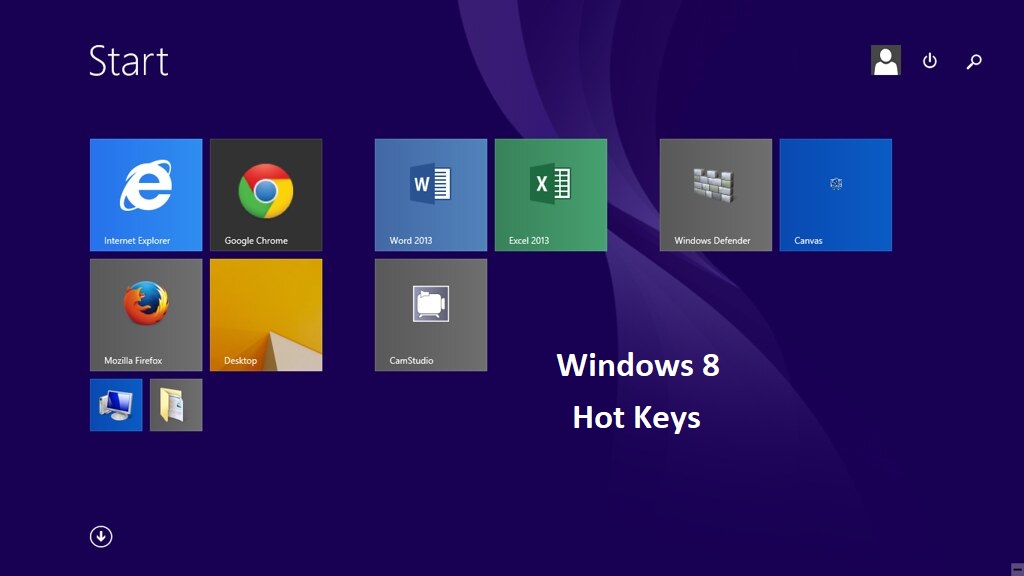
Windows 8 Shortcut Keys
Posted on |
We all have used hotkeys since the time of Windows XP And now since Windows 8 is launched, so this is the time to learn some new hotkeys to make using Windows 8 simpler.
Check out the list of important shortcut keys or hotkeys for Windows 8. There might be a few keys which are missing in the list: we will update it as soon as we test everything.
- Windows key – Brings up the Metro start screen. You can start typing to search for an app, just like the Win7 start menu.
- Win + B – Switch to the (classic) Windows desktop and select the tray notification area.
- Win + C – Brings up the Charms menu, where you can search, share, and change settings.
- Win + D – Brings up the old Windows desktop.
- Win + E – Launch Windows Explorer with Computer view displayed.
- Win + F – Brings up the Metro File search screen.
- Win + H – Opens the Metro Share panel.
- Win + I – Opens the Settings panel, where you can change settings for the current app, change volume, wireless networks, shut down, or adjust the brightness.
- Win + J – Switches focus between snapped Metro applications.
- Win + K – Opens the Devices panel (for connecting to a projector or some other device)
- Win + L – Lock PC and return to the Lock screen.
- Win + M – Minimize the selected Explorer window.
- Win + O – Locks device orientation.
- Win + P – Display the new Project (for “projection”) pane for choosing between available displays.
- Win + Q – Brings up the Metro App Search screen.
- Win + R – Switch to the (classic) Windows desktop and display the Run box.
- Win + U – Switch to the (classic) Windows desktop and launch the Ease of Access Center.
- Win + V – Cycles through toasts.
- Win + W – Brings up the Metro Settings search screen.
- Win + X – Launch Start Menu.
- Win + Y – Temporarily peek at the desktop.
- Win + Z – Opens the App Bar for the current Metro application.
- Win + Page Up / Down – Moves tiles to the left / right.
- Win + Tab – Opens the Metro application switcher menu, switches between applications.
- Win + , (comma) – Aero Peek at the desktop.
- Win + . (period) – Snaps the current Metro application to one side of the screen. (Right side)
- Win + Shift + . (period) – Snaps the current Metro application to the other side of the screen. (Left side)
- Win + Space – Switch input language and keyboard layout.
- Win + Shift + V – Cycles through toasts in reverse order.
- Win + Enter – Launches Narrator
- Win + Arrow Keys – Switch to the (classic) Windows desktop and enable Aero Snap
If you find any other hotkey that I have missed here, please share it in the comments.